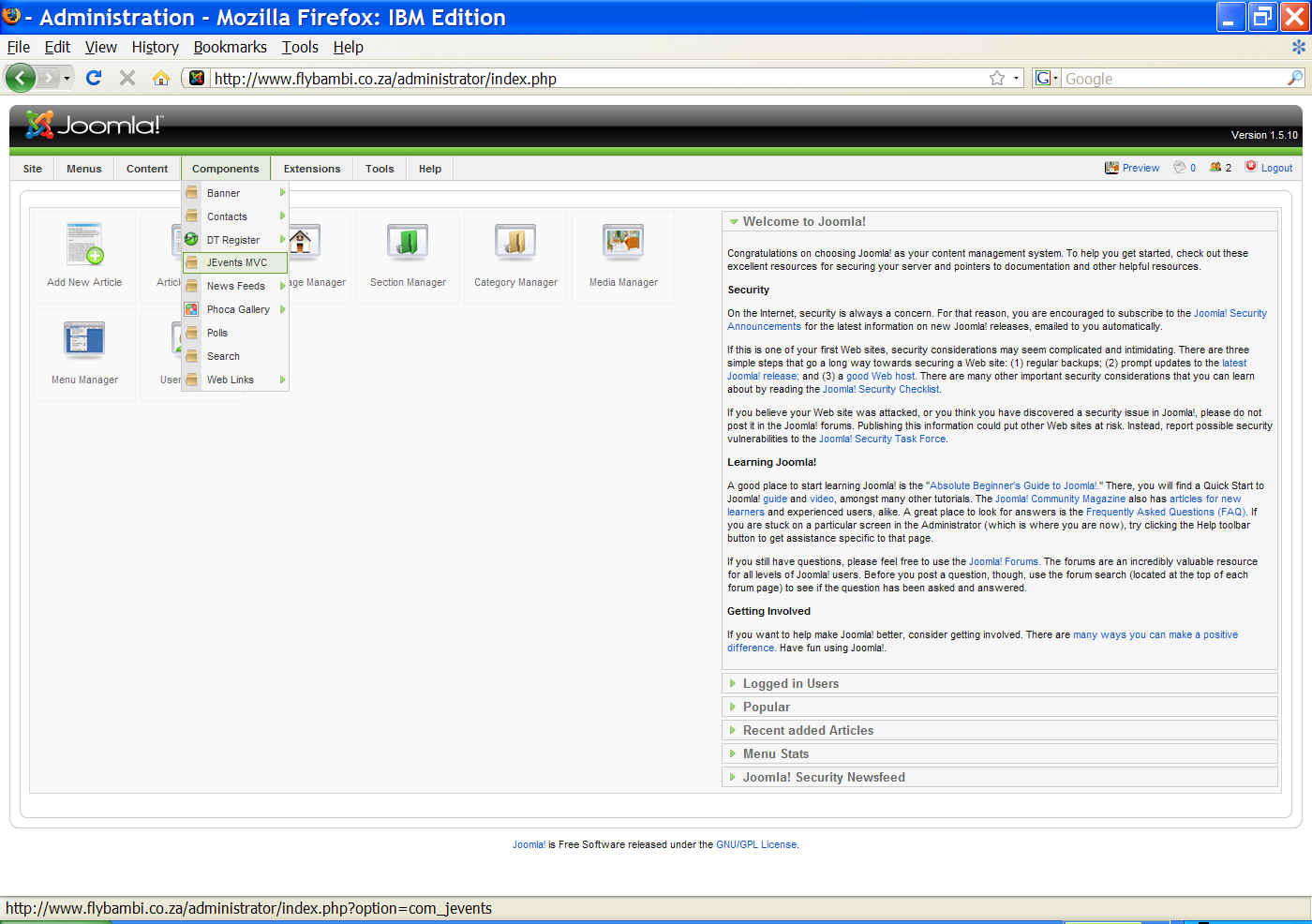
o Choose Manage Events
For Bambi Custodians
How to create a Flying Weekend
· Login to the Backend Administration side with your username & password
http://www.flybambi.co.za/administrator
· First you need to create a JEvents Event
o Go to Components à JEvents MVC
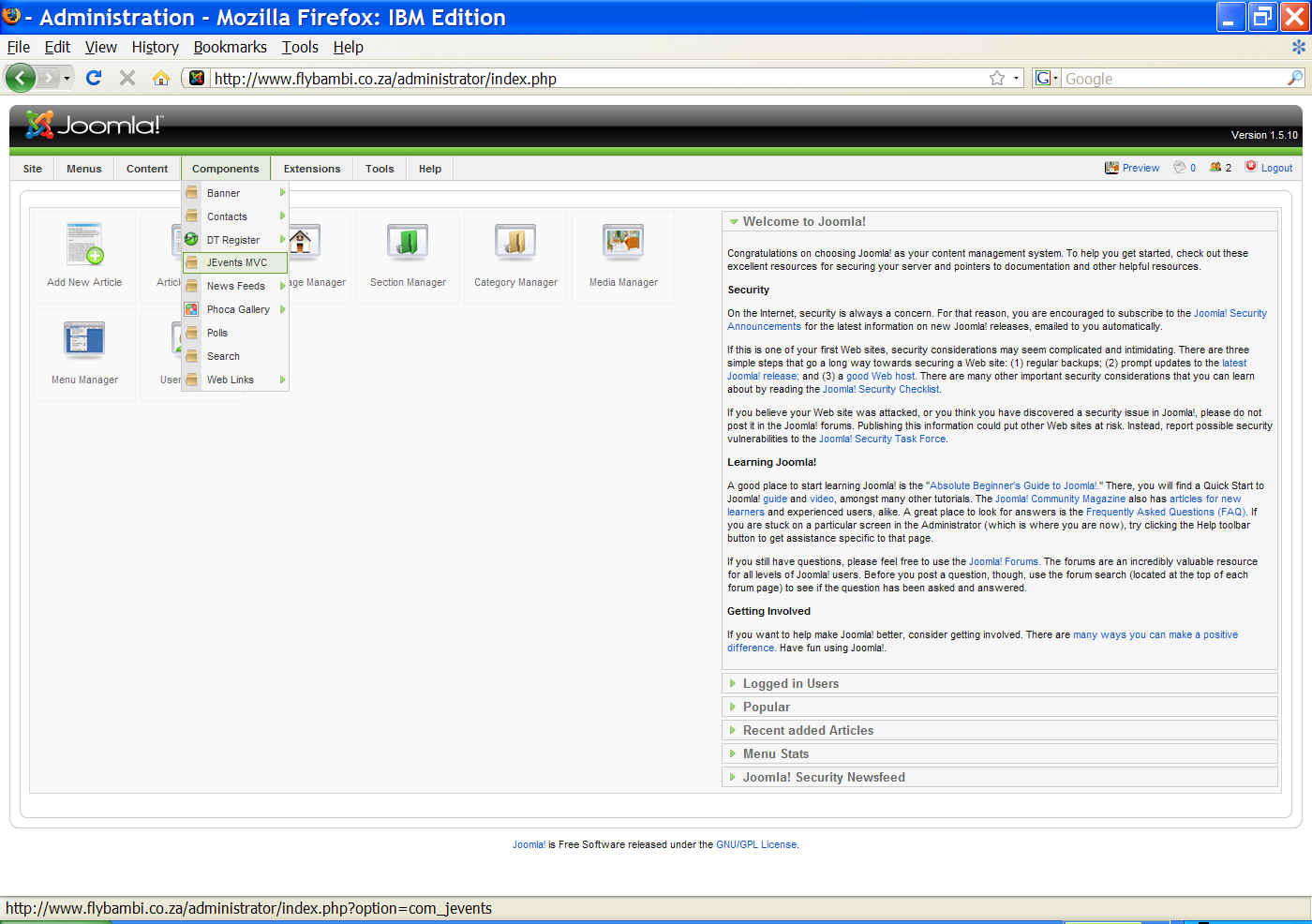
o Choose Manage Events

o Click on the New icon
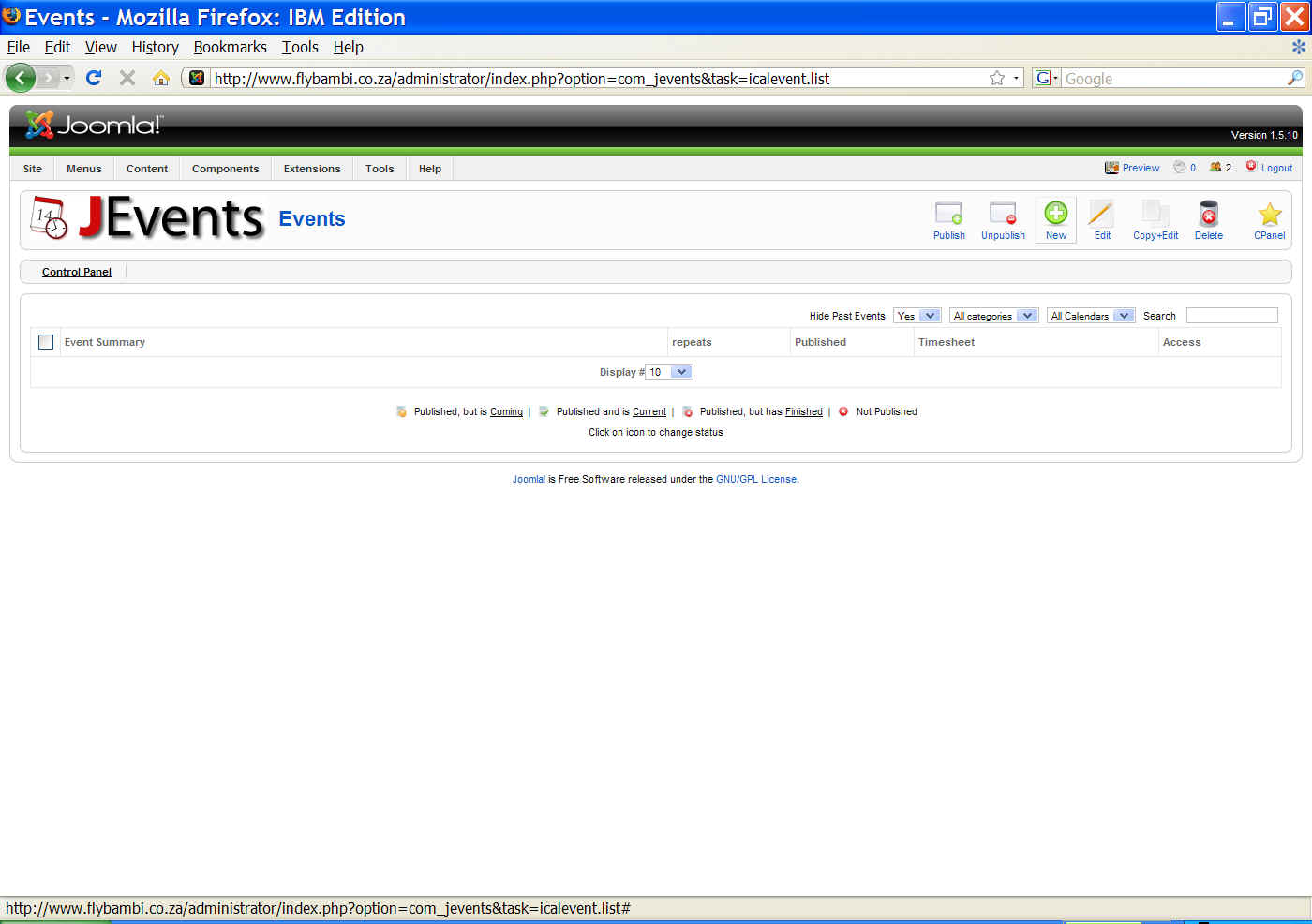
§ Enter a subject “flyBambi date” or whatever you want to call it
§ Select the “default” category
§ Type some detail for the activity and mention who the custodian will be

§ Enter your name & contact number under Contact
§ Click on the Calendar tab
§ Check the “All day Event or Unspecified time”
§ Select the Start & End dates
§ Click Yes on the “Should this multi day event appear on each day of event?” question
§ Leave the Repeat type on No Repeat
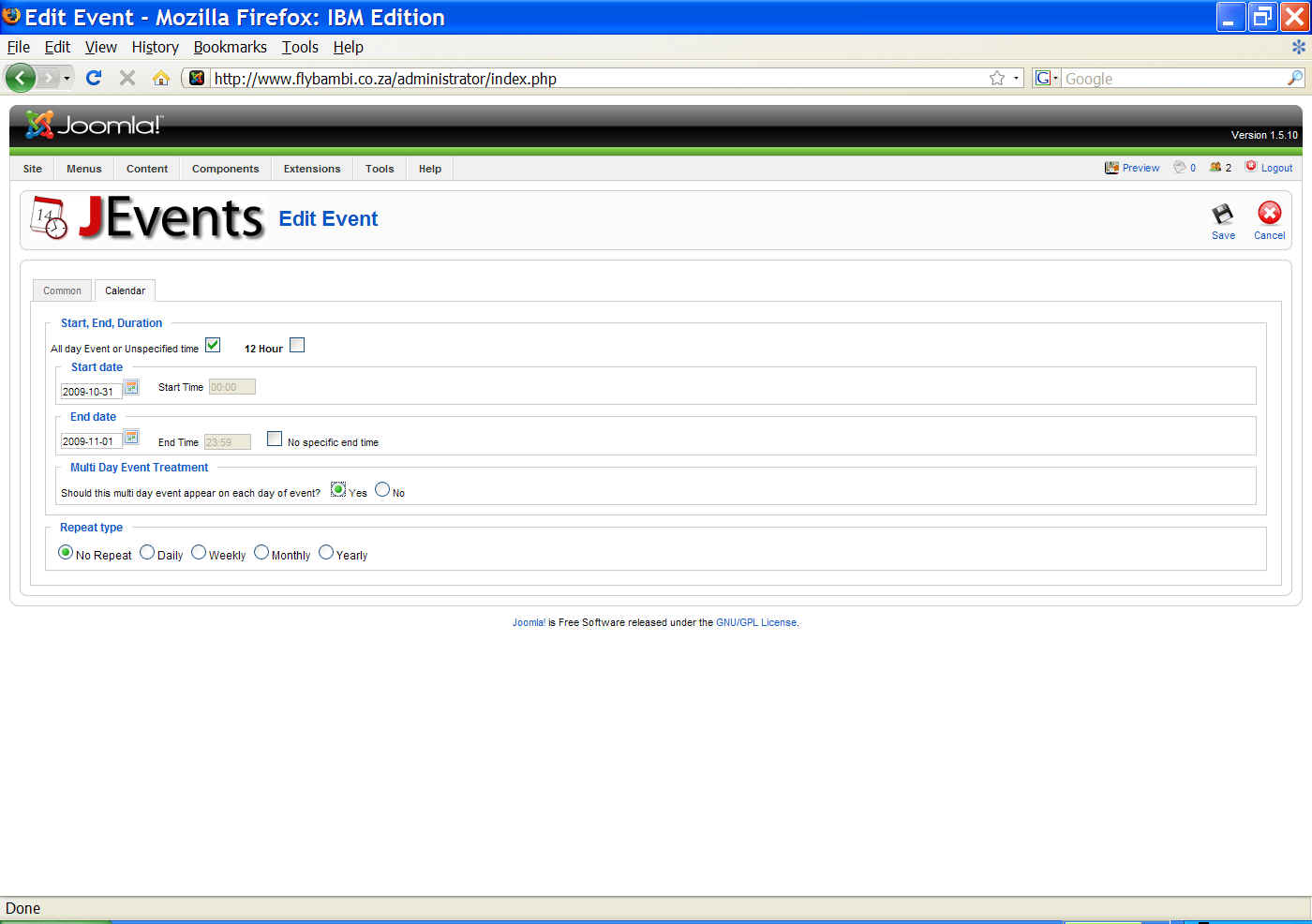
§ Click on the Save icon
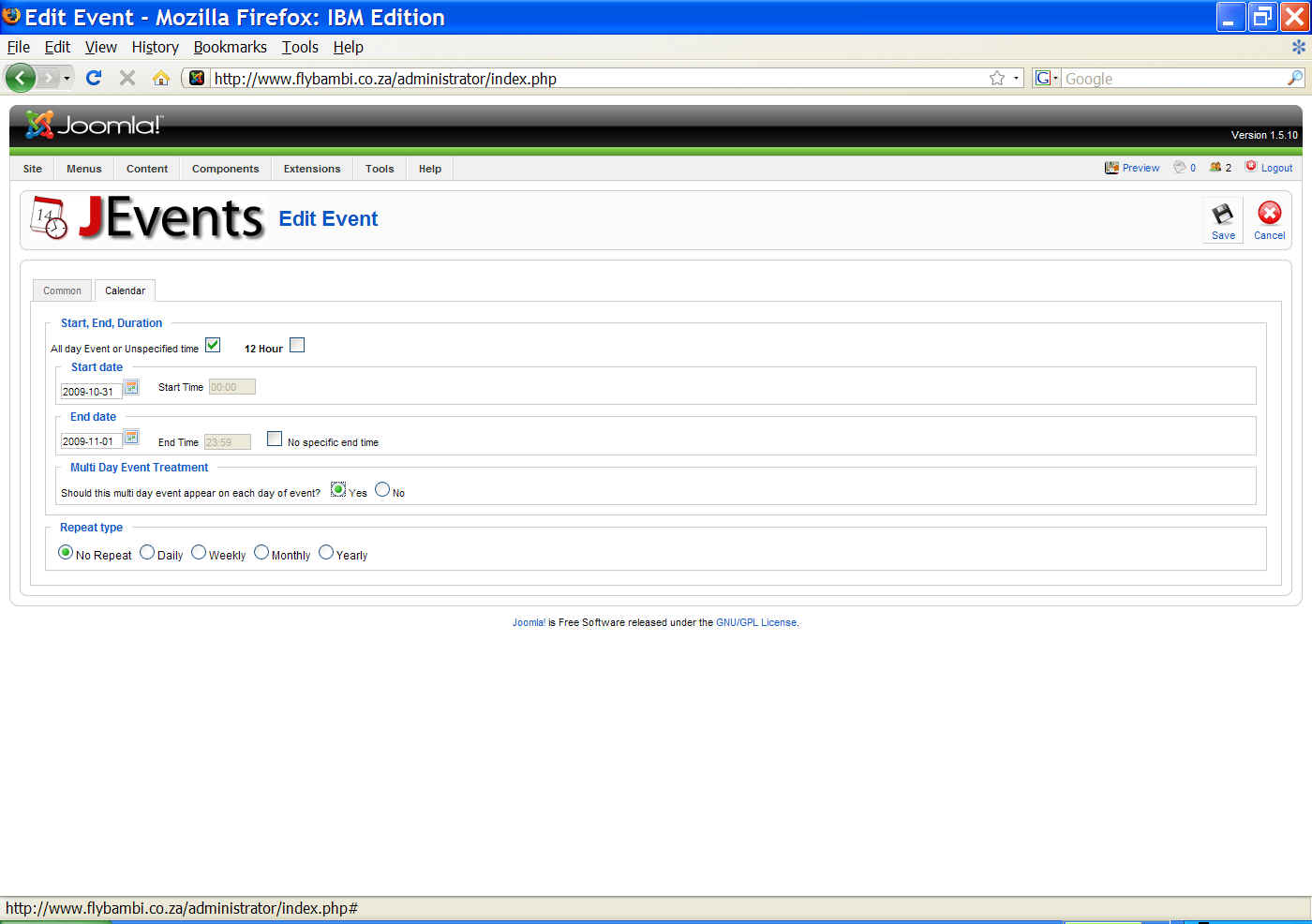
o Now there is an Event created and it should apear in the Event Calendar. People cannot book for this event yet and you need to add it under the DT register
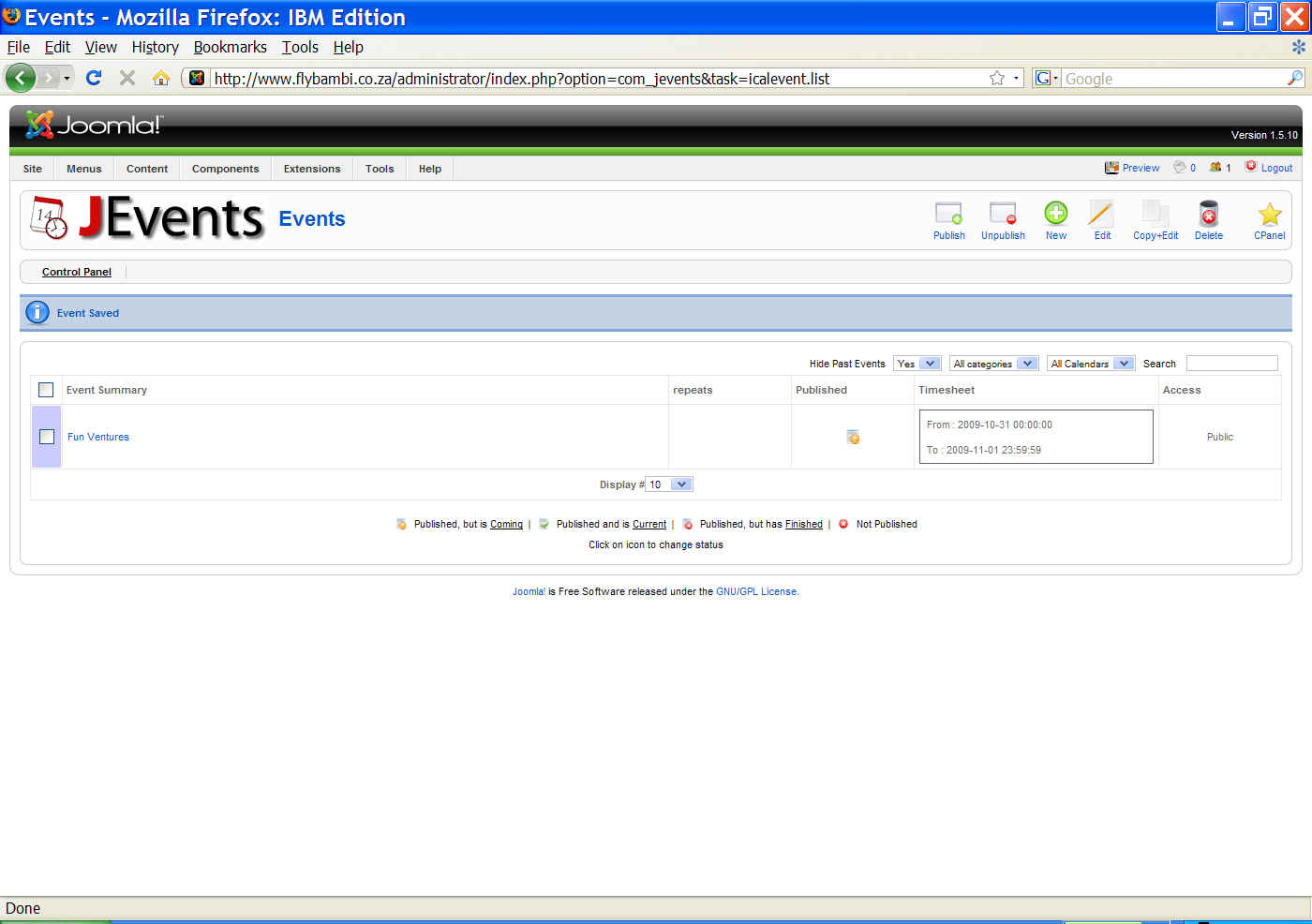
o Go to Components à DT Register
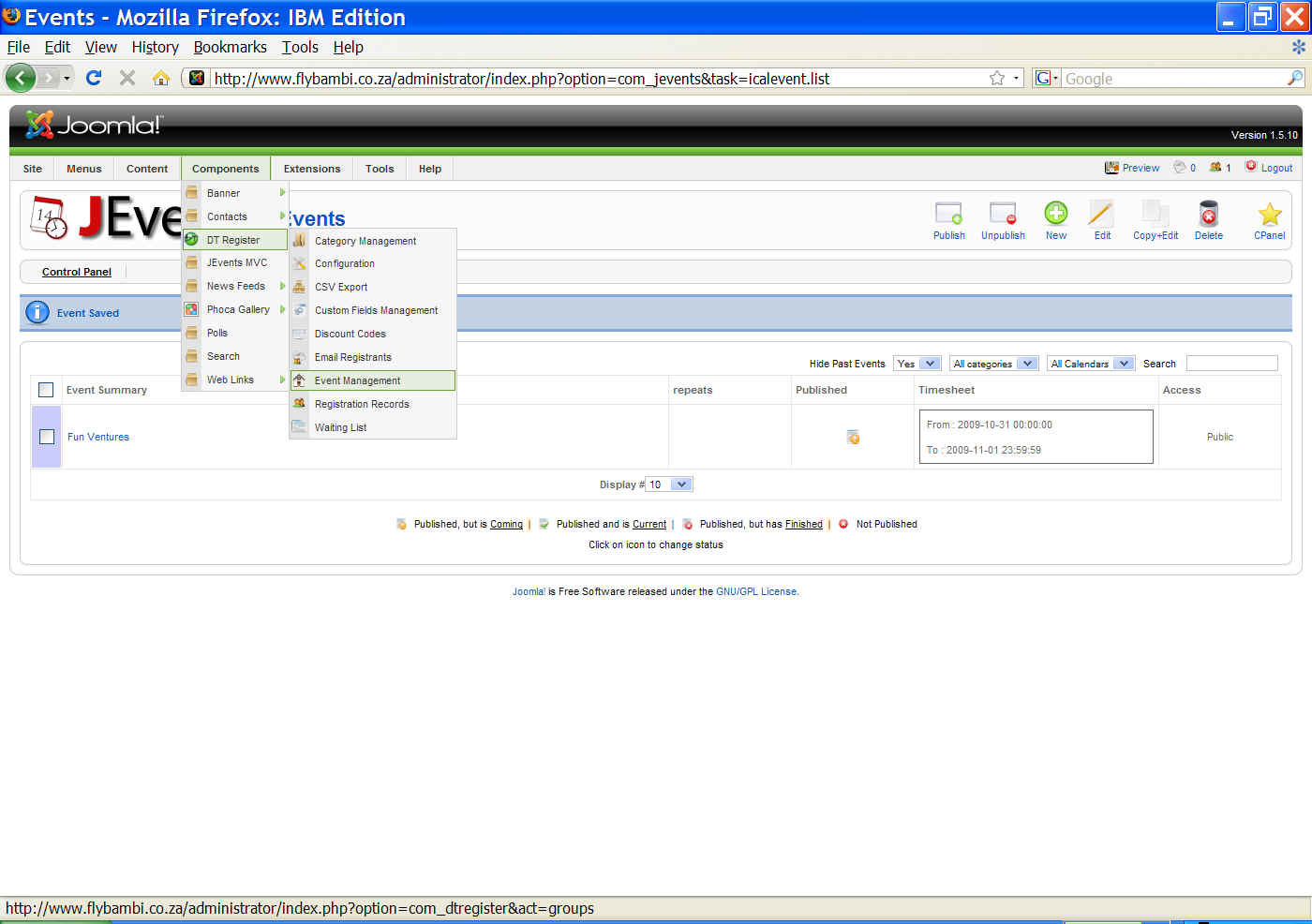
o Click on the New icon
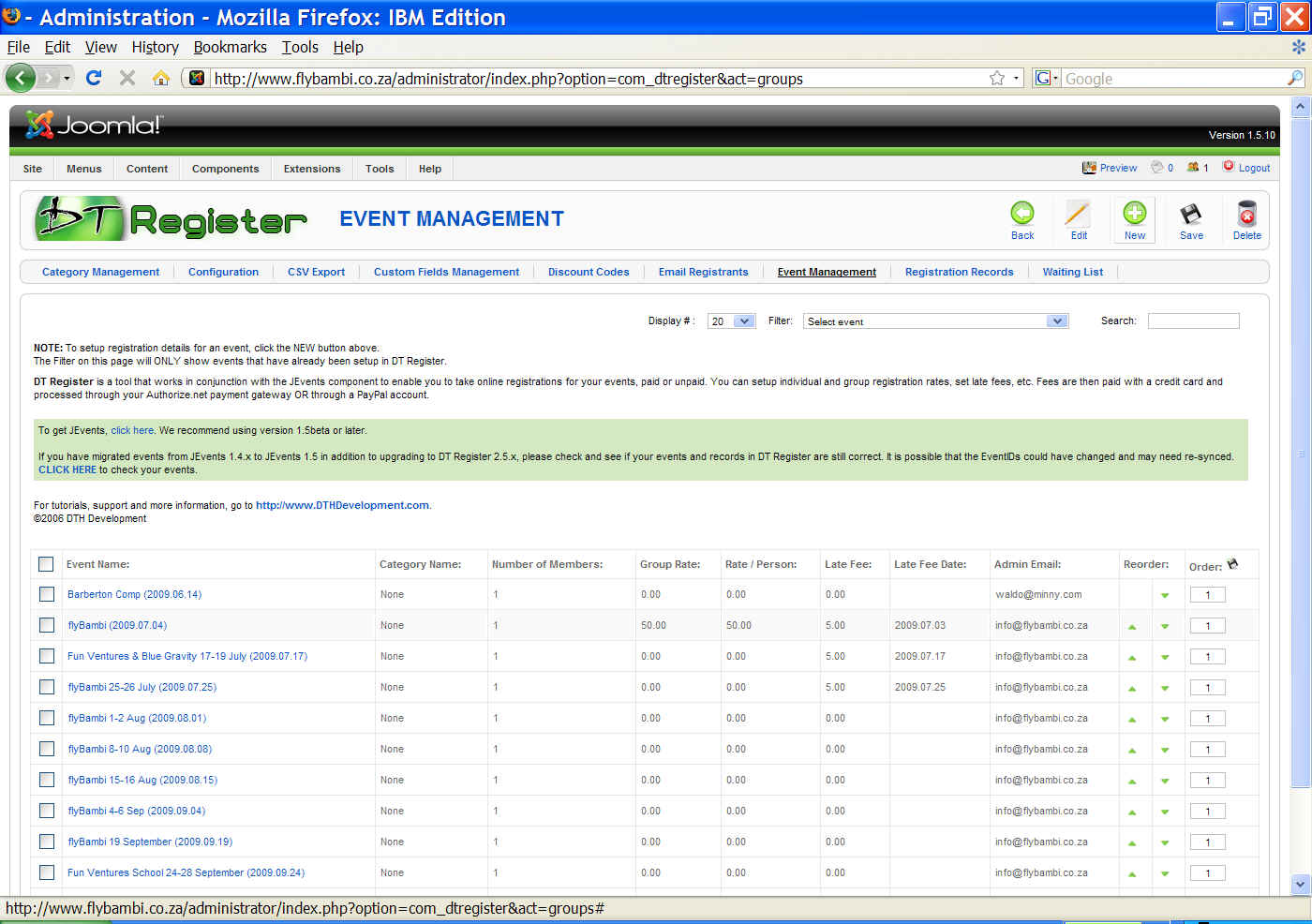
§ Fill in the following details
§ In the Event title, select the event that you just created “flyBambi date”
§ Choose Both under “Registration Types to Allow”
§ Leave the “Event Details Article” unless you have written a nice article about the event that you would like to link
§ Set both the “Show Details Link” and “Show Attendees Button” to Show
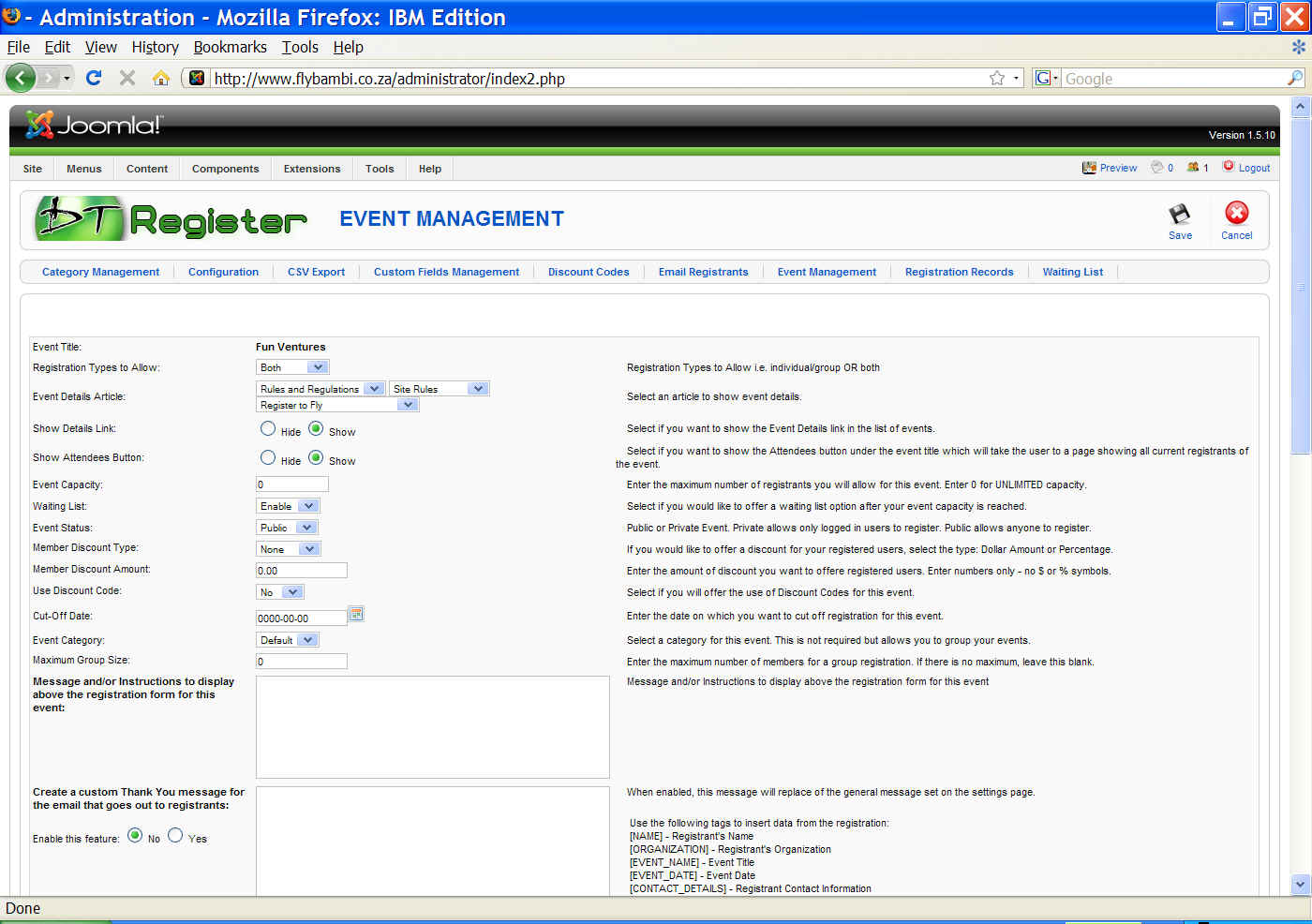
§ You can write a “Message and/or instruction to display above the registration form for this event”
§ Leave the “Create a custom Thank you….” And “Enable this feature” blank and on No
§ Leave the rest blank
§ Enter your e-mail address and info@flybambi.co.za (sperate e-mail addresses with ; ) in the “Send New Registration Notification Emails To:” field
§ Select the Custom Fields that you require
· SAHPA Pilot Nr, Club should always be Yes for both “Used for this Event” & “Required”
· Pilot, Student, Instructor, Tandem should be Yes for “Used for this Event” but No for “Required”. If you set this to Yes on the Required, then you force them to be a Pilot & Student & Instructor & Tandem all at once
· The Guest Fields – Choose the appropriate days for the event. Leave the Required to No otherwise you force someone to bring guests
§ The Group Registration options can be left untouched
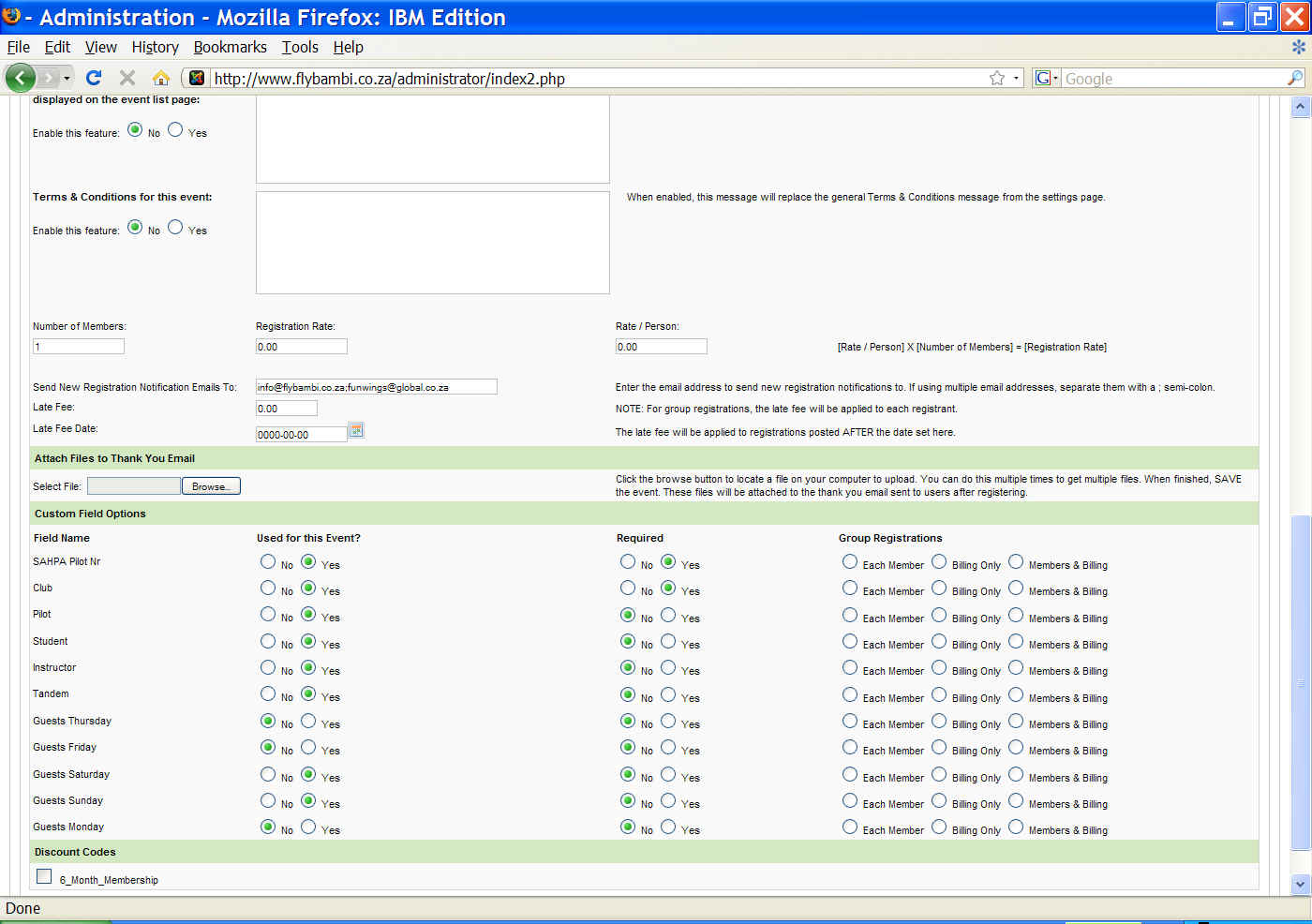
§ Click on the Save icon